Create App Endpoints
- Capella Operational
-
From the project page, select the App Services tab.
-
If you have not created an App Service then you will need to create one before you can create an endpoint.
-
Select your App Service from the list.
-
Click on Create App Endpoint
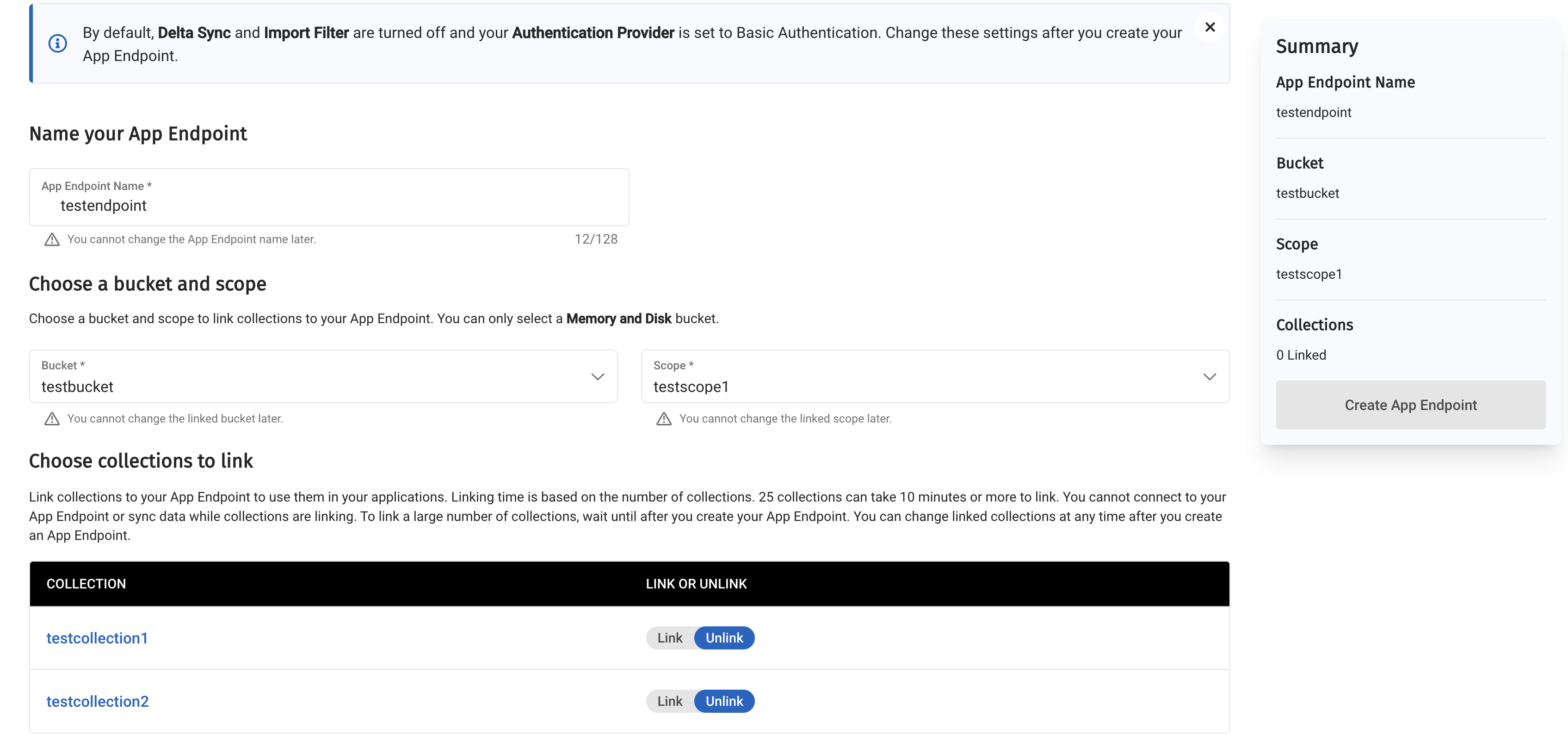
Concepts
-
An App Service can have multiple App Endpoints.
-
App Endpoints represent the instance of your application on App Services.
-
An App Endpoint is linked to one Memory and Disk bucket, one scope contained within the bucket, and at least one collection in the linked scope. Every App Endpoint synchronizes data to a set of linked collections.
-
App Endpoints can share a scope but they cannot have links to the same collections.
-
If you have multiple applications, then each will have its own App Endpoint linked to one or many collections. Each App Endpoint will handle data synchronization, security and RBAC for your application.
Advanced Settings
From App Services version 3.1.8, advanced settings for App Endpoint creation and configuration are now handled at a Scope or at a Collection level as shown below:
-
Collection level
-
Access Control and Data Validation - You can customize RBAC rules by applying the Access Control Function per collection.
-
Resync - You can Resync documents per collection. You can choose to resync one or a batch of collections sequentially.
-
Import Filters - You can configure Import filters per collection.
-
For more information on Scopes and Collections in Couchbase Capella, see Capella Buckets, Scopes and Collections concepts.
| Advanced settings, such as Delta Sync or Import Filters can now be found in the advanced settings menu in the Capella UI. |
Linking a Collection
When you create an App Endpoint, you must associate it with a single scope within a bucket from which you can link one or more collections to your App Endpoint.
Linking collections allows you to sync data contained in the collection to the edge for use in mobile or IoT applications.
| App Endpoints can share scopes but can not be linked to the same collections. You can link a maximum of 250 collections at once. |
Linking a collection allows the linked collection made on the server side in your application to be mobile aware. You can sync the collection data from cloud to the edge for use in your mobile and IoT applications. You can only use data from collections linked to your App Endpoint within your mobile and IoT applications. For more information on use cases of Scopes and Collections, see this blog post.
Basics
To create an App Endpoint, you must perform the following steps:
-
Name the App Endpoint.
-
Choose a bucket and a scope to your App Endpoint.
You can select only a Memory and Diskbucket. -
Choose the collections to link to your App Endpoint.
Linking large numbers of collections to your App Endpoint can result in long linking times. During linking, you cannot connect to your App Endpoint and sync data. -
Click on Create App Endpoint.
You can edit the App Endpoint configuration after creation.
The default authentication provider on App Endpoint creation is Basic Authentication. You can update the Authentication Provider after App Endpoint creation.
App Endpoint States
If one or more collections are being linked to an App Endpoint, the endpoint will enter an Initializing state. In this state, you have the opportunity to complete the initial configurations. During this phase, you can update general configuration, link or unlink more collections, change Auth Providers or the Access Control Function.
| You cannot create or edit app users, app roles or perform data synchronization in the Initializing state. |
Your App Endpoint will change state after linking or unlinking collections depending on the following scenarios:
-
The App Endpoint has just been created - The App Endpoint will move to the Offline state.
-
In the Offline state, you can continue the configuration process.
-
Once ready, you can resume the App Endpoint to an Online state. Now your App Endpoint is available for clients to connect to and synchronize data.
-
-
The App Endpoint already exists - The App Endpoint will return to its previous state before the collection linking or unlinking process.
When your App Endpoint is in the Offline state, you have to resume the App Endpoint to an Online state. If your App Endpoint is in the Online state, your App Endpoint is available for clients to connect to and synchronize data.