Specifying fields for Type Mapping
A Full Text Index can be defined not only to include (or exclude) documents of a certain type but also to include (or exclude) specified fields within each of the typed documents.
To specify one or more fields, hover with the mouse cursor over a row in the Type Mappings panel that contains an enabled type mapping. Buttons labeled edit and + appear:

Left-clicking on the edit button displays the following interface:
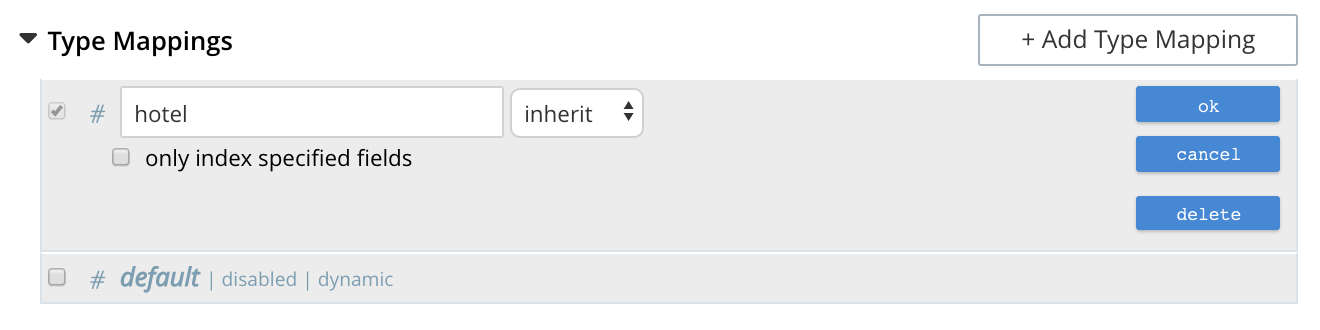
This allows the mapping to be deleted or associated with a different analyzer.
FTS Indexing does not work for fields having a dot (. or period) in the field name. Users must avoid adding dot (. or period) in the field name. Like using field.name or country.name is not supported. For example, { "database.name": "couchbase"}
|
If the only index specified fields checkbox is checked, only fields specified by the user are included in the index.
Left-clicking on the + button displays a pop-up that features two options:

These options are described in the following sections.